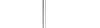|
|
(1) Select Tools...Personalities.
(2) Right click the left-hand side of the screen. Select 'New'.
(3) The 'New Account Wizard' will appear. Type in a name for this
account and select 'Next>'.
(4) Select 'Create a brand new email account' and select
'Next>'.
(5) Type in your actual name (not your email address) and select
'Next>'.
(6) Type in the email address you wish for people to send email to
(this can be an alias or a true POP box). Select 'Next>'.
(7) Type in the true user for this POP box (this is NOT an alias).
Select 'Next>'.
(8) Select 'POP' for type of incoming mail server. Then type in
your domain name in 'Incoming Mail Server' field. Select
'Next>'.
(9) Select 'Finish'.
(10) Right-click on the new personality created, and select
'Modify'.
(11) In the 'SMTP Server' field, type "mail.yourdomain.com"
with no quotes and replace "yourdomain.com" with your
information.
|